Arduino UNO R4 – OLED 128×32
Dieses Tutorial zeigt dir, wie du einen Arduino UNO R4 mit einem OLED-Display 128×32 I2C verwendest. Du wirst lernen:
- Wie man ein OLED-Display im 128×32-Format an den Arduino UNO R4 anschließt.
- Wie man den Arduino UNO R4 so programmiert, dass Text und Zahlen auf dem 128×32-OLED-Display angezeigt werden.
- Wie man Zeichnungen auf dem 128×32-OLED-Display mit dem Arduino UNO R4 erstellt.
- Wie man Bilder auf dem 128×32-OLED-Display mit dem Arduino UNO R4 anzeigt.
- Wie man Text und Zahlen sowohl vertikal als auch horizontal auf dem 128×32-OLED-Display zentriert.

Erforderliche Hardware
Oder Sie können die folgenden Kits kaufen:
| 1 | × | DIYables STEM V4 IoT Starter-Kit (Arduino enthalten) | |
| 1 | × | DIYables Sensor-Kit (30 Sensoren/Displays) | |
| 1 | × | DIYables Sensor-Kit (18 Sensoren/Displays) |
Über OLED-Display
I2C-OLED-Display-Pinbelegung
- GND-Pin: sollte mit dem Masseanschluss des Arduino UNO R4 verbunden werden
- VCC-Pin: ist die Stromversorgung für das Display, an die wir den 5-Volt-Anschluss des Arduino UNO R4 anschließen
- SCL-Pin: ist ein serieller Taktpin für die I2C-Schnittstelle
- SDA-Pin: ist ein serieller Datenpin für die I2C-Schnittstelle

※ Notiz:
Die Anordnung der Pins eines OLED-Moduls kann je nach Hersteller und Modell des Moduls variieren. Überprüfen Sie stets die Beschriftungen am OLED-Modul und befolgen Sie sie. Seien Sie aufmerksam!
Diese Anleitung gilt für ein OLED-Display, das den SSD1306-I2C-Treiber verwendet. Wir haben es mit einem OLED-Display von DIYables getestet. Es funktioniert einwandfrei, ohne Probleme.
Verdrahtungsdiagramm
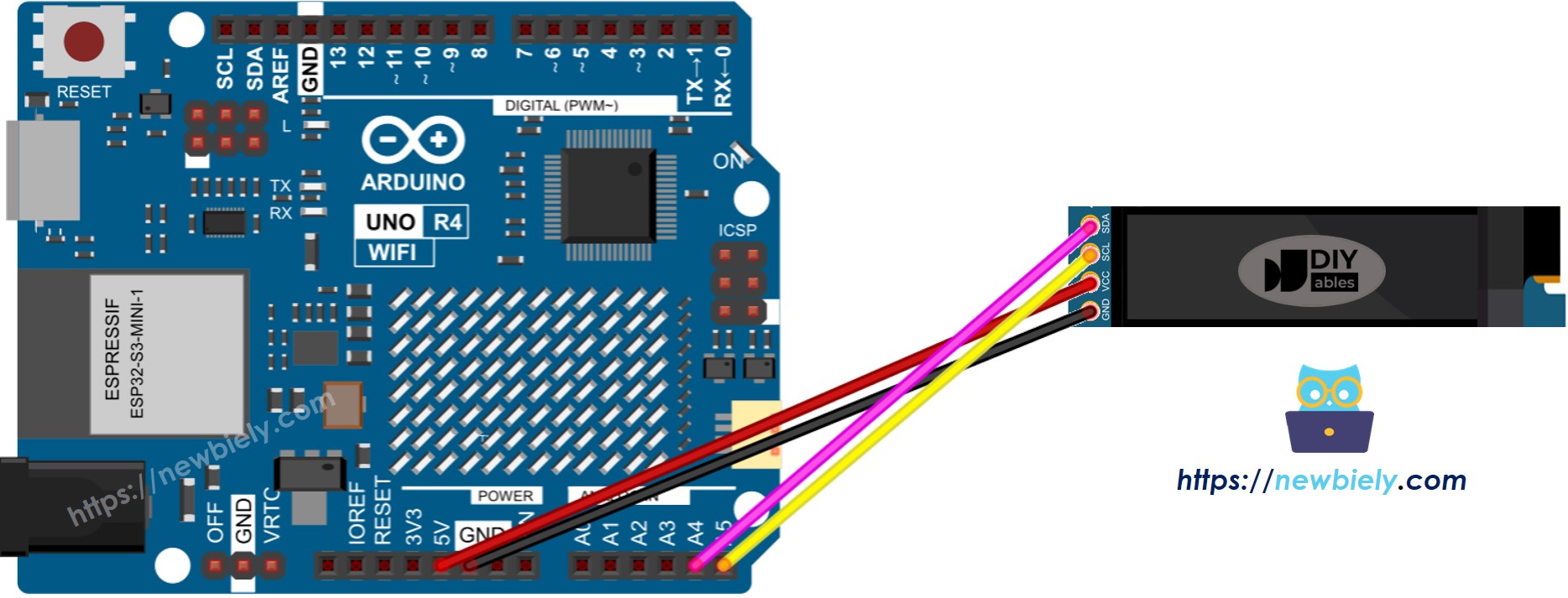
Dieses Bild wurde mit Fritzing erstellt. Klicken Sie, um das Bild zu vergrößern.
Siehe Der beste Weg, den Arduino Uno R4 und andere Komponenten mit Strom zu versorgen.
Wenn Sie einen anderen Typ des Arduino UNO R4 verwenden, stimmen die Pinbelegungen nicht mit dem Uno überein. Schauen Sie sich die Tabelle unten an, um Informationen zu anderen Arduino UNO R4-Modellen zu erhalten.
| 128x32 OLED Module | Arduino UNO R4 |
|---|---|
| Vin | 5V |
| GND | GND |
| SDA | A4 |
| SCL | A5 |
So verwenden Sie OLED mit dem Arduino UNO R4
SSD1306 OLED-Bibliothek installieren
- Gehen Sie zum Bibliotheken-Symbol auf der linken Seite der Arduino IDE.
- Geben Sie "SSD1306" in das Suchfeld ein und suchen Sie nach der SSD1306-Bibliothek von Adafruit.
- Drücken Sie die Install-Schaltfläche, um die Bibliothek hinzuzufügen.
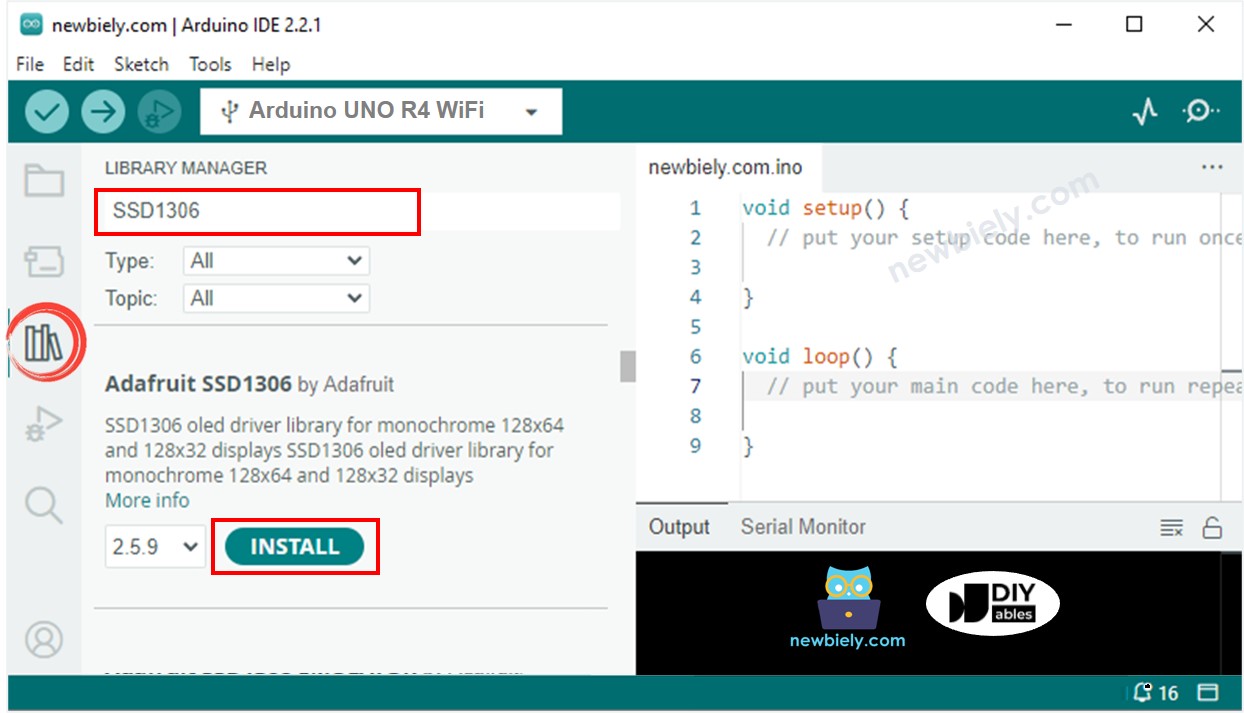
- Sie müssen einige zusätzliche Bibliotheken installieren.
- Klicken Sie auf die Schaltfläche Alle installieren, um alle erforderlichen Bibliotheken zu installieren.
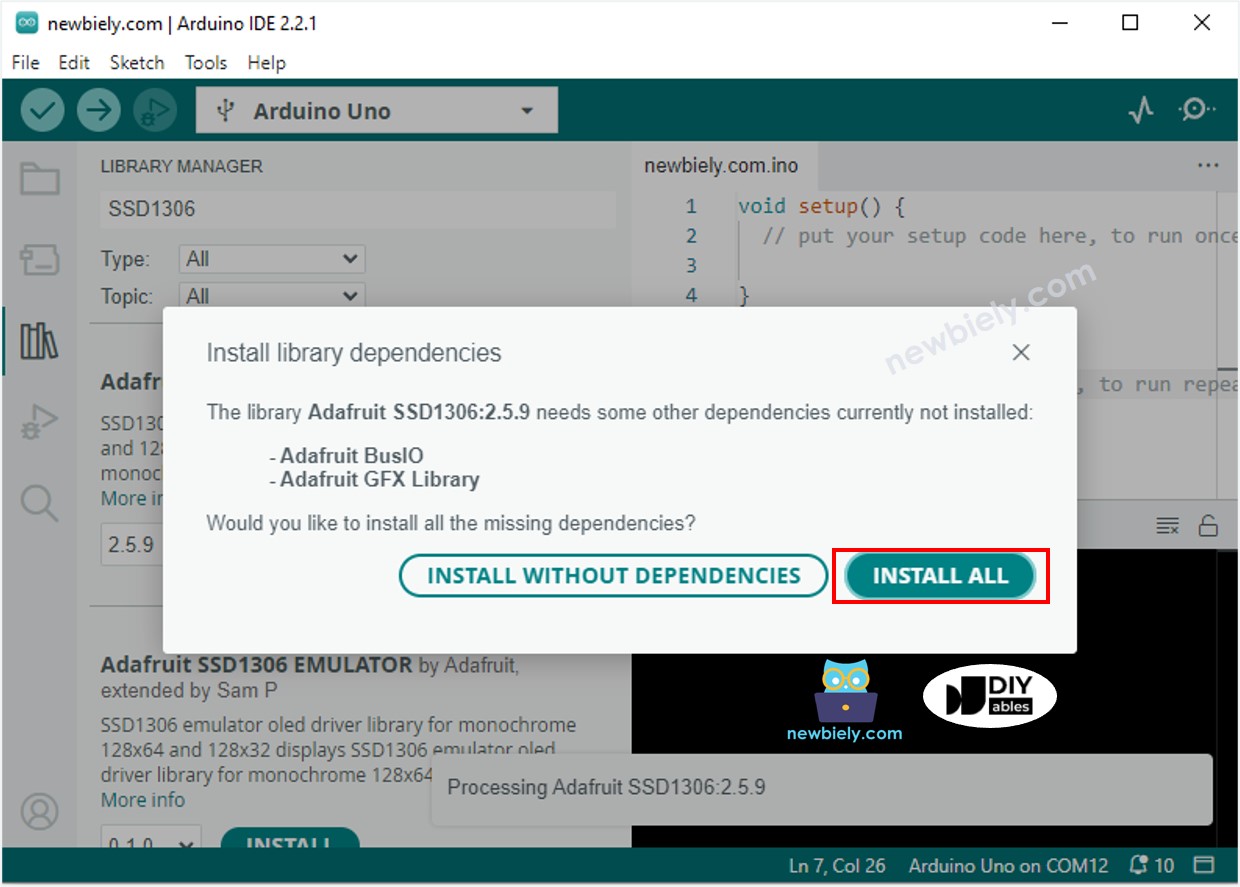
Wie man für OLED programmiert
- Eine Bibliothek einbinden.
- Stellen Sie die Bildschirmgröße auf OLED 123×32 ein.
- Erstellen Sie ein SSD1306-OLED-Element.
- In der setup()-Funktion richten Sie das OLED-Display ein.
- Dann kannst du Text, Bilder anzeigen und Linien zeichnen.
Arduino UNO R4-Code – Text auf dem OLED-Display anzeigen
Hier sind einige Funktionen, die Sie verwenden können, um Text auf dem OLED anzuzeigen:
- oled.clearDisplay(): schaltet alle Pixel aus.
- oled.drawPixel(x, y, color): zeichnet ein Pixel an den Koordinaten x, y.
- oled.setTextSize(n): ändert die Textgröße, von 1 bis 8 auswählbar.
- oled.setCursor(x, y): setzt den Startpunkt für Text fest.
- oled.setTextColor(WHITE): setzt die Textfarbe auf Weiß.
- oled.setTextColor(BLACK, WHITE): setzt die Textfarbe schwarz und den Hintergrund weiß.
- oled.println("message"): zeigt Text an.
- oled.println(number): zeigt eine Zahl an.
- oled.println(number, HEX): zeigt eine Zahl im hexadezimalen Format an.
- oled.display(): aktualisiert das Display mit den Änderungen.
- oled.startscrollright(start, stop): verschiebt Text von links nach rechts.
- oled.startscrollleft(start, stop): verschiebt Text von rechts nach links.
- oled.startscrolldiagright(start, stop): verschiebt Text diagonal von unten links nach oben rechts.
- oled.startscrolldiagleft(start, stop): verschiebt Text diagonal von unten rechts nach oben links.
- oled.stopscroll(): stoppt das Scrollen von Text.
Arduino UNO R4 Code - Zeichnen auf dem OLED-Display
Arduino UNO R4 Code – Bild anzeigen
Um ein Bild auf einem OLED-Bildschirm anzuzeigen, wandeln Sie zuerst das Bild (beliebiges Format) in ein Bitmap-Array um. Sie können dieses Online-Tool verwenden, um es zu konvertieren. Sehen Sie sich das unten gezeigte Bild an, um zu sehen, wie man ein Bild in ein Bitmap-Array umwandelt. Ich habe das Arduino-Symbol in ein Bitmap-Array umgewandelt.
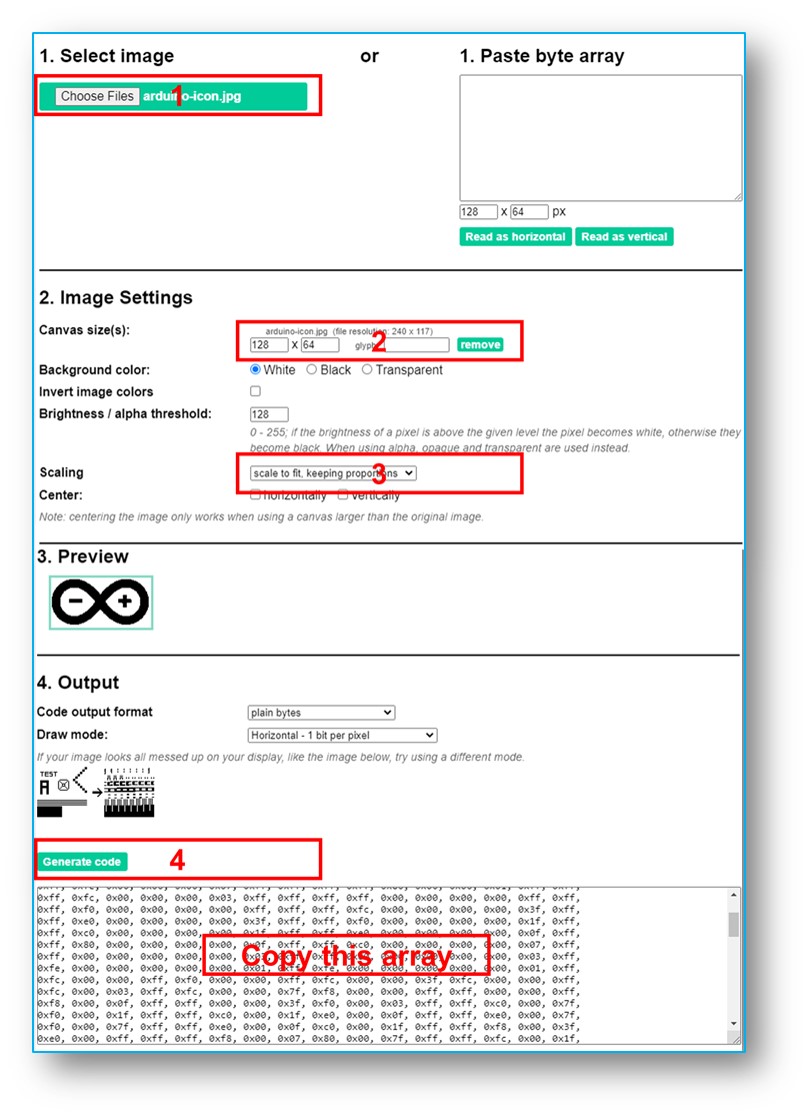
Kopiere den neuen Array-Code und aktualisiere ihn im Arduino-Icon-Array im untenstehenden Code.
Das untenstehende Video zeigt, wie man es mit einem OLED-Display 128x64 und Arduino Uno sowie Arduino-Icon macht.
Wir können es ähnlich machen, um es mit dem Arduino Uno R4 und dem OLED 128x32 zum Laufen zu bringen. Der unten stehende Code zeigt das DIYables-Symbol auf dem OLED 128x32 an.
※ Notiz:
- Die Bildgröße darf die Bildschirmgröße nicht überschreiten.
- Um den gegebenen Code für ein OLED 128x32 zu verwenden, müssen Sie das Bild skalieren und die Breite und Höhe in der Funktion oled.drawBitmap(); anpassen.
Wie man Text/Zahl horizontal und vertikal auf einem OLED-Display zentriert
OLED-Fehlerbehebung
Wenn der OLED-Bildschirm nichts anzeigt, befolgen Sie bitte diese Schritte:
- Stellen Sie sicher, dass die Verkabelung ordnungsgemäß erfolgt.
- Bestätigen Sie, dass Ihr I2C-OLED mit einem SSD1306-Treiber ausgestattet ist.
- Überprüfen Sie die I2C-Adresse Ihres OLED mit dem folgenden I2C-Adressscanner-Code auf dem Arduino UNO R4.
Die Ausgabe am seriellen Monitor:
